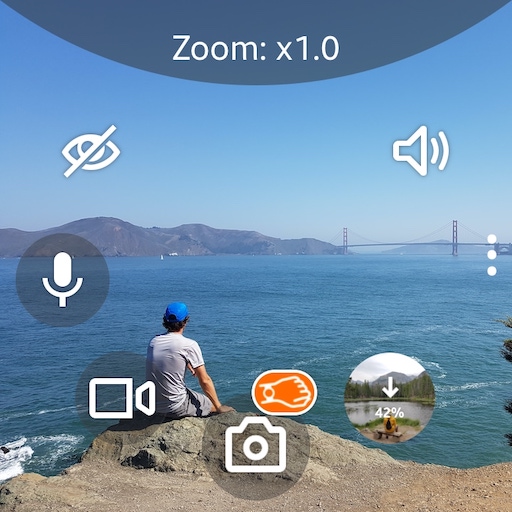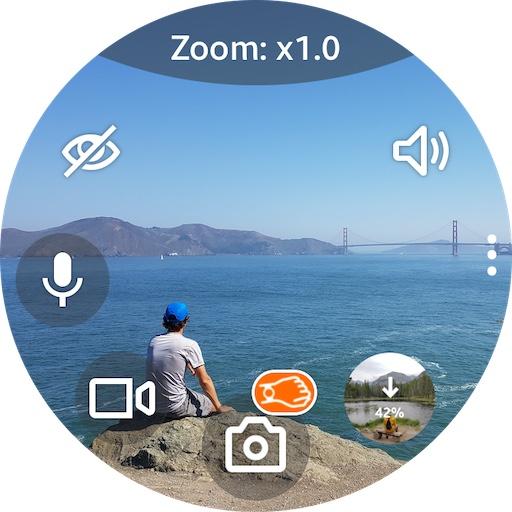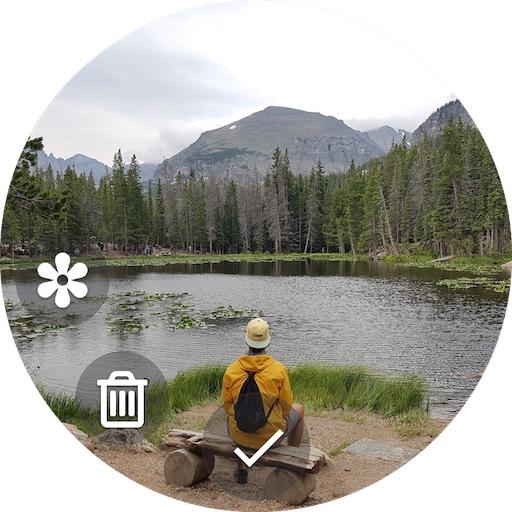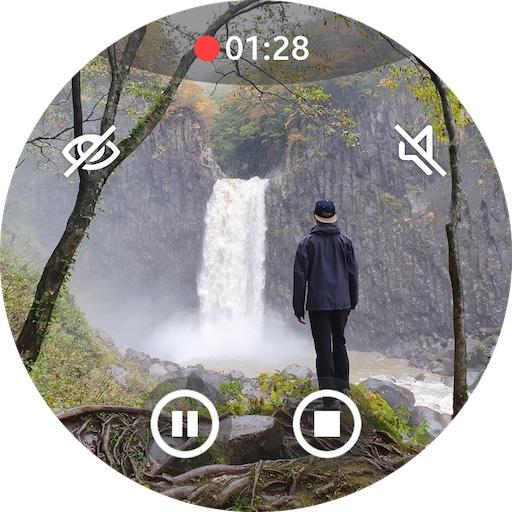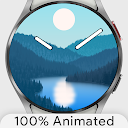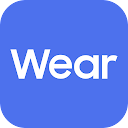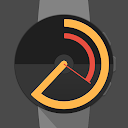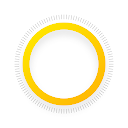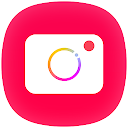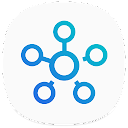ADVERTISEMENT
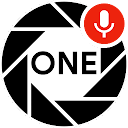
Camera One: Wear, Galaxy Watch
Photography
4.1
1M+
Editor's Review
Camera One app allows controlling phone cameras through Galaxy Watch or Wear OS smartwatches.
Use cases:
• Selfie or Group photo
• View and record video
• Listen and record audio
• View hard-to-reach places
• Security system
• Baby Monitor
Features:
• Camera: Rear or Front (swipe up|down)
• Photo | Video sizes
• Take a Photo | Video by turning the wrist
• Listen to phone sound
• Audio | Sound | Voice recorder
• Zoom, Flash, Exposure, WB, Filters, HDR, ... (use bezel)
• Time-lapse video: x4, x8, x16, x32
• Timer: 2, 5, 10 secs
• Power saving mode
• Buttons layout styles
• Save copies of photos on the watch
• Save files on the SD card
Works even when the phone screen is off!
All settings are available on your smartwatch.
How to change Zoom, Flash, Exposure, WB, Filters, HDR:
Tap on the top of the screen where is written ‘Zoom: x1.0' to change the bezel mode: Zoom > Flash > Exposure > WB > Filter > ...
Then rotate the bezel to select the value.
For watches without bezel: swipe left | right (any screen area).
For flash: rotate the bezel to select the flash mode: auto | on | off | torch
Sound toggle:
If you don’t hear sound after turn on, go to smartwatch settings - Sound and vibration - Volume - Media (increase it)
Favorite button:
Long tap Sound toggle to switch: Self-Timer <-> Voice recorder (Audio recorder | Sound recorder)
Audio files are saved in: Phone storage \ Voice Recorder.
Taking Photo (video) by turning the wrist:
Turn On/Off - long tap on the photo (video) icon
Also works when the app running in the background
FAQ/Notes:
1. Swipe up or down to switch cameras.
2. High battery consumption?
• After you finish using the app so that it closes completely and no longer consumes battery and stops using the phone's camera, you should close the app using the "Back" button (bottom on the Galaxy Watch), not the "Home" one (top on Galaxy Watch) which will allow the app to continue running but in the background.
3. Connection issue?
• Tap "Settings / Permissions" inside the Camera One app on the phone and follow the instructions.
• Try to uninstall the Camera One app from your phone, install it again, and grant all the permissions the app asks you to. And you should allow everything, not just some of the requested ones, in order for the app to work correctly; and do not change the default app settings, until you check.
Try Premium version for free during the trial period and Buy it later (inside the 'Camera One' app on your phone) when you check out all the functionality and are completely satisfied. If you have any issues, email me at [email protected] and/or use Free version with limited functionality.
ADVERTISEMENT