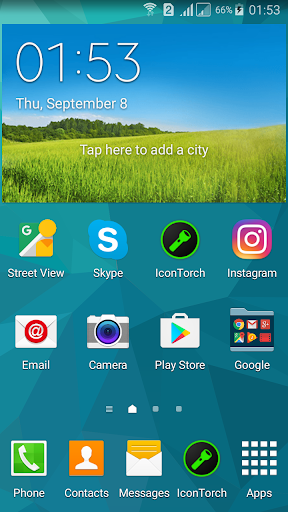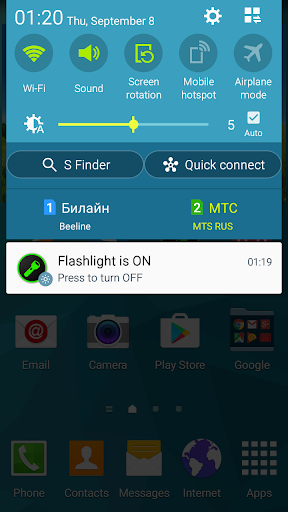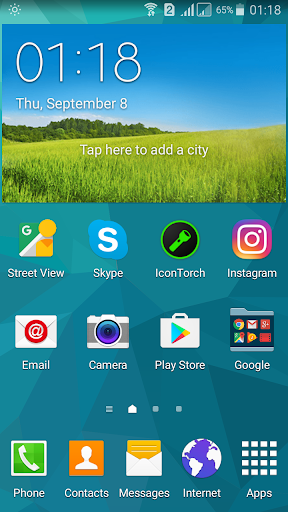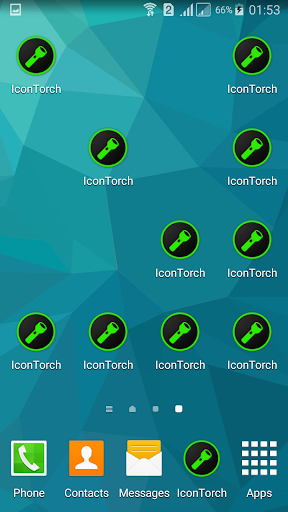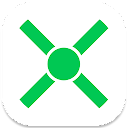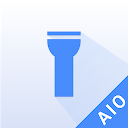ADVERTISEMENT

Icon Torch - Flashlight
Tools
4.6
1M+
Editor's Review
Introduction to Icon Torch - Flashlight
The most simple LED flashlight!
Summary
The easiest no-interface LED flashlight! Only icons!
How to make your phone smoother?
- Restart the phone regularly: Every time the Android phone restarts, it is equivalent to clearing the memory of the phone once, which can speed up the operation of the phone. For users of Android phones, it is recommended to restart the phone once a week or so, so that the phone can be updated regularly.
- Regularly clean up the cache and garbage of bloated APPs: The functions of APPs are getting more and more powerful, but the more they are used, the more bloated they are. Many APPs can activate threads and sub-processes of various functions synchronously when they are started.
- Pay attention to switching the high-performance mode: some product mobile phones will default to the "power saving mode", which will cause the mobile phone to not be able to play the smoothness of the mobile phone hardware.
- Turn off the automatic push of secondary APPs: When the software installation is completed or when the mobile phone opens the APP, many of us will ask us to open the push, and if we are not careful, it will be turned on, which will cause all kinds of APPs to be pushed in the notification bar, which not only affects the appearance, but also occupies the mobile phone. storage resources.
Steps to install this app
- Download the Icon Torch - Flashlight app by navigating to the Google Play Store
- Once on the store, click on the search bar at the top of the screen
- Next, type in 'Icon Torch - Flashlight' and select the first option
- Click the "Download" button and wait for the app to start installing on your mobile device. Depending on your download speed, this should only take a few minutes
Instruction on Uninstallation
- If you no longer want this application on your mobile device and want to delete the Icon Torch - Flashlight app, then you'll need to navigate to your Applications Manager
- Once there, you'll be able to scroll through your apps until you reach the Icon Torch - Flashlight app
- Click on the application and hit the 'Uninstall' button
- Wait for the app to uninstall from your device. It will take all the app's data with it
ADVERTISEMENT