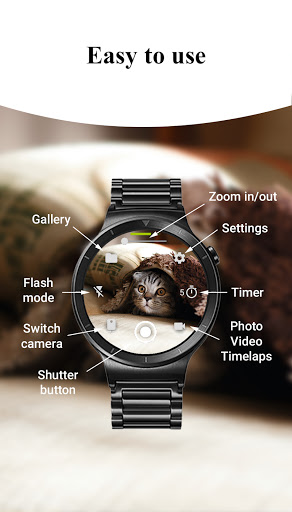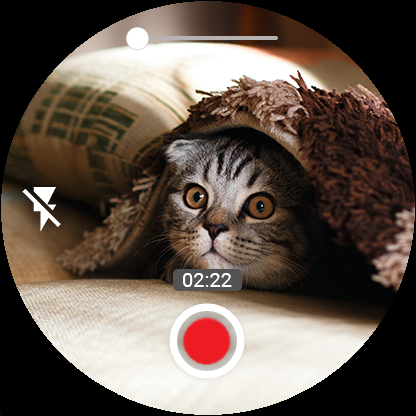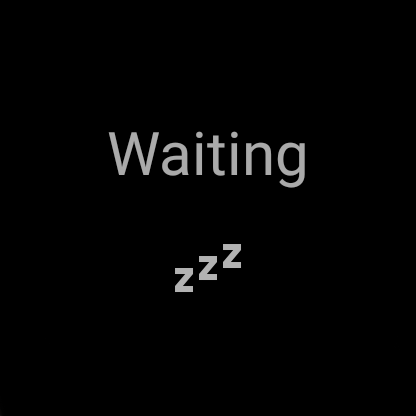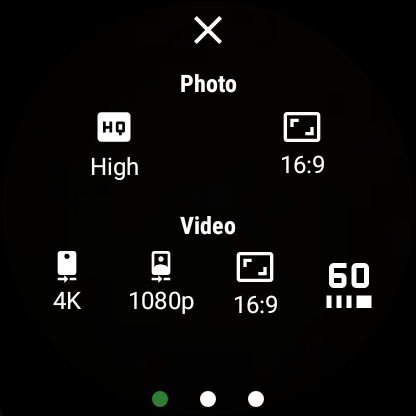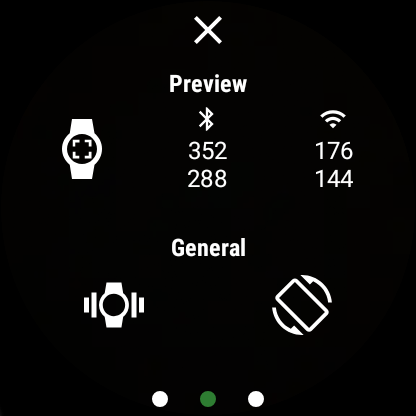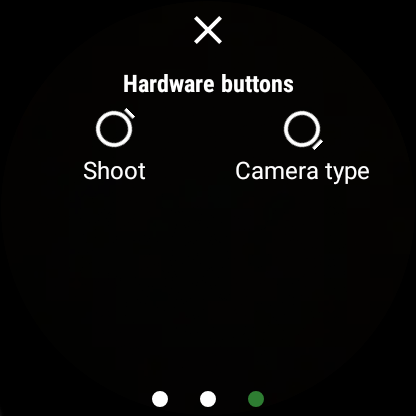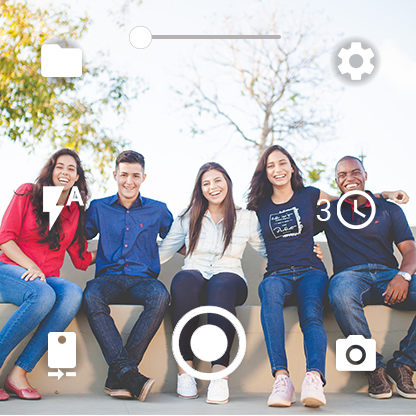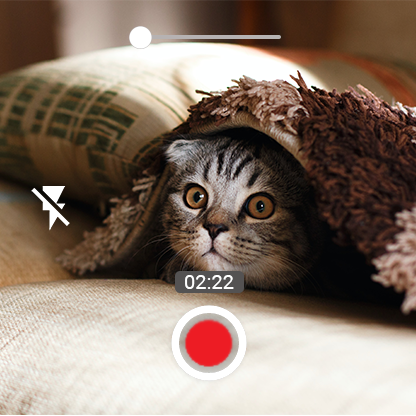Wear Camera: remote control
Photography
3.6
10 mil+
Revisión del editor
Wear Camera - easy control and preview of phone camera from your Android Wear OS Smart Watch! Be a tricky spy, observe your pets, take photo and video remotely, and more live scenarios!
⚠️
- If Google Play asks you to buy the app twice. It may take up to a day before the purchase information reaches your second device. Please, have a look: http://wearcamera.makeevapps.com/paid_twice.html
- You need to have a Wear OS smartwatch. App not compatible with Tizen OS watches like Galaxy Watch 2 or 3, Samsung Gear S2 or S3.
⚠️
Usage examples
- Remote photo and video shooting. No need to ask a passerby to photograph you with friends;
- Excellent selfie using the high-quality main camera
- Invisible photo and video shooting. Play spy with your phone's camera
- Watch your pets from anywhere
- See in hard to reach places using a phone camera and flashlight with your smartwatch
- Control of the cooking process
- Radio babysitter
- Make interesting Timelapse sessions
- Ability to see what is happening behind when you go on a bike.
🌟 Features 🌟
✓ Three shooting modes: Photo, Video, Timelapse
✓ Set timer on the watch for Photo, Video and Timelapse shooting
✓ Ability to close the app on the watch without stopping video recording
✓ Several flash modes, as well as an independent flashlight
✓ Quickly switch between front and selfie camera
✓ Managing the phone's camera zoom on a smartwatch
✓ Three camera orientation lock modes: vertical, horizontal, auto-rotate
✓ Photo and video shooting, even if the phone screen is turned off or locked
✓ Ability to enable/disable the camera (preview) screen on the phone if necessary
✓ Connection by Bluetooth and Wi-Fi*
✓ Preview from the camera at any time
✓ Ability to choose photos and videos quality on the watch
✓ Ability to choose Preview resolution quality on the watch
✓ Turn on/off the shutter sound
✓ Auto-rotate preview on the watch
✓ View photos on the watch
✓ Ability to store images and videos on SD card or internal phone storage
✓ Timelapse photos are grouped by folders for each session
* speed of data transferring depends on the speed of your Wi-Fi connection. (In case If you don't use Bluetooth connection)
🗂 Photo and video folder 🗂
- How to choose a folder to save photos and videos on the phone: https://www.youtube.com/watch?v=BA19NhdaecQ
- All photos and videos are saving in the selected folder. You can view its contents in the Wear Camera app or in any file viewers (for example Google Photo).
- You can view photos and videos using the "Folder" button (top left icon) on the watch. In opened screen choose watch or phone icon. Video files can be viewed on the phone only.
⚠️ Notes: ⚠️
1. You need to have a Wear OS smartwatch: Galaxy Watch 4, Ticwatch, Asus Zenwatch, Huawei Watch, LG Watch, Fossil Smart Watch, Motorola Moto 360, Casio Smart Watch, Skagen Falster, Montblanc Summit, TAG Heuer Modular etc.
2. Restart your watch, if the preview has some lags at first start
3. To OnePlus users. If app ask permission every time, try to enable it manually. Go to Settings > Apps & notifications > App permissions> select [Camera \ Location \ Microphone \ Storage] > Enable permissions
4. To Sony's Xperia users. Turn off the STAMINA mode, if you want to take a picture with turned off the screen. (How to set: Setting > Power management > STAMINA mode)
ADVERTISEMENT
Capturas de Pantalla
Recomendar

Hue Essentials
Lifestyle
3.8

α CLOCK
Photography
4.2

ZUMIMALL
Business
4.4
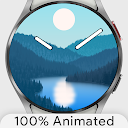
Horizon Samsung Galaxy Watch 4
Personalization
4.4

HomiSmart
Communication
0
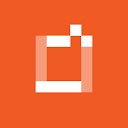
Imaging Edge Mobile
Photography
2.1

Premium Camera
Photography
4

Canon Camera Connect
Photography
3

tinyCam Monitor PRO for IP Cam
Video Players & Editors
4.2

Camera ZOOM FX Premium
Photography
4.2
ADVERTISEMENT