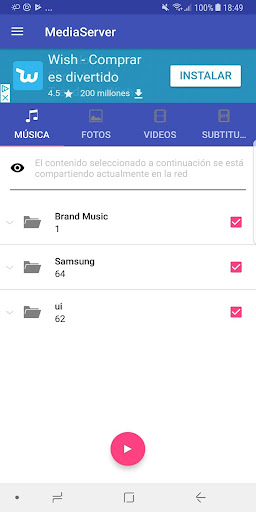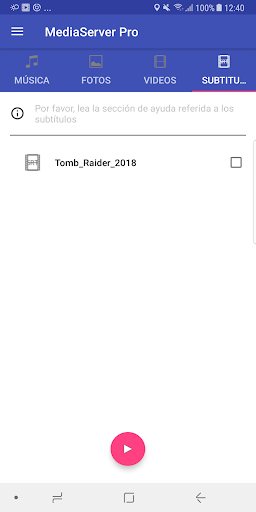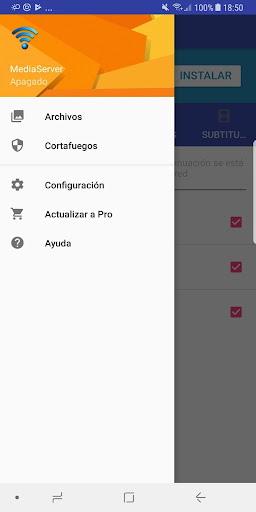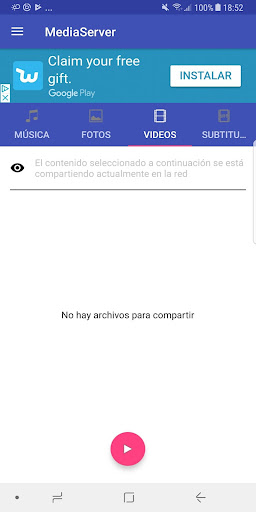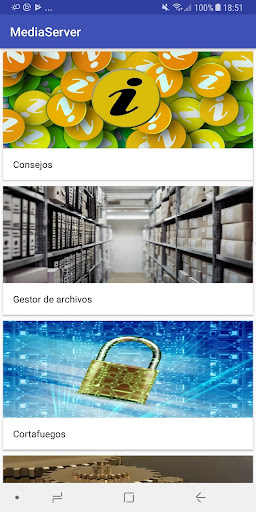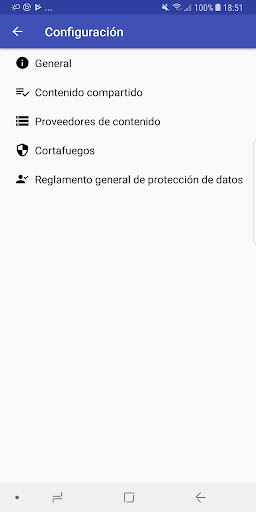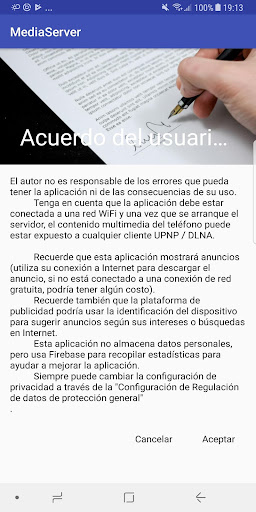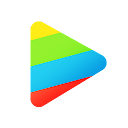ADVERTISEMENT

Media Server Pro
Video Players & Editors
4.1
10 mil+
Revisión del editor
This application allows you to share your multimedia content (photos / music / videos) of your Android device with any client UPNP / DLNA, such as the Smart TV or Play Station 3 or Xbox 360 for instance.
Some Things about the app, just to avoid complaints:
-The app only can see the media files that the Android gallery can see(except avi files), if you add a video and dont show in the gallery dont expect that the server cant see it.
I have tested it with: “mkv”, “avi”, “mp4”
-With some routers, specially those that are cheap or old, you will suffer a lot of disconnections, because the router is saturated and cant manage all the data, this is specially a problem with video.
-If you are connected to the Wifi and your client cant see the server, the problem is in the router in 90% of cases(check UPNP configuration or upgrade it).
-Please read the Help.
The Pro version is not limited in any way so you can use all the functionality of the application, although it is recommended that you first try the free app to see if your phone works well with the client that you want.
Pro version has the following functionality:
-Integrated Firewall (Select devices to allow them to access your multimedia content)
-Selecting individual files (You can choose what to share)
-Support subtitle (not all clients support them) for Smart TV / BD to Samsung and LG brands.
-Ethernet-Network Support (not tested on physical device).
Free version has the following functionality:
-Integrated Firewall (Select devices to allow them to access your multimedia content is limited to one device in state Forbidden or Allowed)
-Selecting individual files (You can´t choose what to share)
-Support subtitle (not all clients support them) for Smart TV / BD to Samsung and LG brands (Limited to only one subtitle activated at the same time).
-Ethernet-Network Support (not tested on physical device).
How to use:
-With your Android device connected to a network (WiFi or Ethernet), activate the server (automatically activated when starting the application).
With a DLNA compatible device (I use a PlayStation 3 or Winamp plugin with ml_upnp or UpnpPlay) open the server and view its contents.
For example: from the PS3 go to Music-> MediaServer-> Music-> All-> "select a song and wait." if you want to see the photos go to Photo-> MediaServer-> Photos-> All> "select an image and wait." and the same for the video.
The server can take up to 10 seconds to become visible in a customer, if for any reason after a while nothing happens, press the button on the mobile server (off and on).
Important note: Do not use p2p programs on the same WiFi network, since too many retransmissions introduced in communications.
Note: Although the server continues to run off the mobile screen, we found that the application works best with the screen on, so it is recommended to disable auto screen off.
Important Note:
If you are connected to a mobile wireless network and you suffer connections and disconnections when you try to transmit multimedia content, the problem is in the router (saturated), to solve this problem either upgrade the router's firmware to a version better or buy a router that supports standard 802.11ac.
Note: If the application is not running and when you return to run still not working (restarts the phone, this is very rare).
Known bugs:
With some video-transfer rate seems a little low (jumps in the picture), although this depends on the network speed and video resolution.
-Sometimes with television, the first time you display the contents of the server are only empty folders, if this happens the user must exit the TV's DLNA and re-enter to refresh the content. For example with Samsung TVs DLNA once selected if the contents of the folder is empty, press the "Back" until the server selection menu and reselect MediaServer.
ADVERTISEMENT